Geeky reader Jamie in St. Paul submitted the following question recently: “Could you talk a little about google ads and google ad words? What’s the difference and how does it work? I have a basic idea but I’d like to learn more.”
I know enough about the topic to be dangerous, but contacted fellow girl geek and search engine maven Nina Hale to give a more expert explanation. She was kind enough to submit the following explanation of Pay-Per-Click (PPC) advertising. From Google Adwords and beyond!
What is PPC and how does it work?
Pay-per-click advertising (PPC) is the practice of bidding on specific keywords when they are typed into search engines. You bid in an auction system for an ad to show based upon the keyword, channel, time-of-day, geographic location, or other factors. You only pay when someone clicks on your ad. Common ad networks are Google Adwords, Yahoo Search Marketing, MSN adCenter, and more recently Facebook social targeting.
The advantages of PPC:
- the ability to launch, modify, and stop rapidly,
- the ability to get onto the front page of search engines,
- the ability to take searchers to a very specific landing page of your choice,
- the ability to easily measure leads and revenue from the channel.
The disadvantages of PPC:
- the market is mature and generally has efficient competition,
- you must be able to effectively convert your visitors,
- unlike natural search—it costs money for each click and once you stop funding it, it’s over. Meaning that natural search takes a lot of time to optimize, but once you’ve done it right, there is a half-life of benefit (but that also goes away).
- PPC can be complex to manage which may require outside help.
Funding PPC
As the advertiser, you identify how much you’re willing to pay if someone clicks on your ad, and you compete in an auction system with other advertisers who are also bidding on those keywords. You can specify a maximum cost-per-click (CPC) for each keyword that will trigger an ad. A product that costs a lot of money and has a short time to purchase might be highly competitive. “Residential drug treatment” may cost $31 for each click. But “mouthguard for braces” might only cost $0.30 per click. But, even if you offer the highest bid you are not guaranteed the top listing; there is a complex system of ranking based upon a large number of variables.
You can set budget limits on campaigns for mere dollars a day, or go as high as the available volume of searches supports. You can also define geographic locations, times of the day, or where on the search result page you prefer to have your ad show.
Measuring PPC
Since you can track which keyword produces a lead or sale for your company, you should be able to know what CPC and conversion rate will make you money. For example: if you determine that the keyword “mouth guards” sells $400 for each 100 clicks, you should be able to set a maximum cost you’re willing to pay for each click. All the networks use credit card billing and most of them charge you after the fact rather than having you pre-fund your account.
Brand Considerations in PPC
Because part of natural search optimization (SEO) requires a site to have keywords in the page copy that someone has searched on, PPC allows you to portray a more appropriate brand image. For example, if someone searches for a “fat farm,” and you want your website to come up in natural search, the word “fat farm” has to be very apparent in the page content. In paid search you can have an ad trigger from the keyword “fat farm” but the ad and your website could say “luxury weight loss resort.”
PPC Channels “search vs content” Networks
Most of the PPC ad networks have multiple channels: search networks and content networks. Search networks show ads on actual search engines, so they are based upon someone typing the keyword into a search box – clearly a pre-qualification to sales. Content networks are web pages where the keywords or keyword themes are present in the copy. Hence someone might be reading about the topic on another web site and see your ad. Clickthrough rates for the content networks are much lower, and have variable results based upon the industry and target.
Facebook PPC
Facebook social ads are a middle zone that falls into what is called behavioral targeting (BT). You identify interests people have listed on their profiles or updates, and if it’s in the Facebook database, you can show ads to that interest group. I’m a member of a Star Trek group on Facebook and had an ad shown to me for a Star Trek t-shirt, which I promptly bought. The Facebook database is currently not as extensive as it could be, and word is that they are working to expand this.
Types of ads on PPC
While text ads are most common, most networks now offer image ads, mobile ads, and listings on local maps as options.
When to Use PPC Advertising.
PPC Advertising does not grow demand, it captures demand that is there. It should have higher close rates because people are further down on the funnel. If there are people who are actively searching for what you sell, PPC is an excellent source of advertising.
You have to be able to close. If you don’t have an efficient manner on your website to get people to buy or start an inquiry process with you, you need to start there. It’s the “lead a horse to water” idea, if there’s nothing for them to drink, you wasted your money.
You have to be able to measure. If you can’t measure what happens on the website once people get there from a paid ad, it is going to be very hard to justify continuing the program. You can measure engagement in terms of time spent on the site, page views, etc., as well as actual sales and leads. Conversion rates for landing pages on PPC average 3.84% for in-house management of PPC, and 5.4% for outsourced managed PPC. (source: “MarketingSherpa Landing Page Handbook – second ed. 2008” Covers both B2C, B2B)
If you’re thinking about a long-term natural search investment, PPC is a good starting point. You can use this to show that search does create leads or sales for the company. Or you may find that it doesn’t convert and that you either need a redesign, better call to action, or different form of advertising. Natural search also takes a long time to really take hold, depending upon the competition on the first page.
If the natural search competition is too intense, PPC can work well. Sometimes you just can’t get past the Wikipedia’s of the world, the huge directories that have been putting $100,000 annually into natural search optimization, or the millions of fans who have been linking to a site. However this works in reverse, if there is a very competitive term, chances are there are lots of companies willing to pay a lot of money for a paid ad.
If you want to get a message up fast, such as in response to an article about your company, PPC is an excellent way to launch immediately.
PPC is a good way to test new designs or sales offers. Since you can direct traffic precisely to a page, you can do A/B tests to bring in traffic, test the response, then turn off the ad.
When not to use PPC Advertising.
If you want to grow demand, search is going to be more expensive and have worse results. They are better channels for building your brand. Sometimes you have a product that no one knows about and there is no exact demand for it. In this case, you can’t even target a keyword that fits. In this case turn to PR or media.
If you have a product that has a long research process, or is an “ambition” item, PPC may be hard. For example, lots of people want to liquidate their lives and escape to Mexico to live simply, but not many do it. Lots of them may be searching at 11pm after they’ve had a bad day at work. So spending lots of money for PPC ads about cheap Mexican property may get you tons of clicks and zero sales. Low conversion rates and high interest can be an opportunity for natural search where the long-term investment will result in “free clicks.”
Search is ok, but riskier for “pain points” because the customer is higher in the funnel when they don’t really know what they need to fix the problem. The lead time is longer as they research, and harder to attribute the lead to the original search terms.