GTD stands for “Getting Things Done” (the title of David Allen’s first book) and has become a shorthand way to refer to his methodology. You can read an official explanation on his site.
In a nutshell, GTD is a way to get control of all the things you need to get done by getting it out of your brain and into a trusted system. My favorite line from the What is GTD? web page is, “The only “right” way to do GTD is getting meaningful things done with truly the least amount of invested attention and energy.” Sounds great, right? And it really does work.
A few weeks ago, I blogged about my amazing experience with GTD because of a tweet. That post led to conversations with Kelly Forrister, a coach with the David Allen company and, ultimately, an invitation to be interviewed by David Allen for the In Conversation series on GTDConnect. I KNOW, RIGHT?!
One of the things that came up in talking with both Kelly and David was how much of the dialogue online about GTD is led by men. And yet, there are plenty of women who use it with great success. So, I figured — why not blog about it? It’s not directly related to technology, but I think it’s a relevant topic for busy people. And everyone I know is busy people.
So, here goes!
What is GTD?
I don’t want to spend too much time on the question of what GTD is because lots has already been written on that topic elsewhere. If you don’t know what it is, davidco.com and gtdtimes.com are good places to start. I’d highly recommend getting a copy of the book, Getting Things Done, and reading it twice. Once just to get the ideas into your head and the second time to actually follow the steps outlined. Seriously. Read it twice (it’s a quick read). Then come back and read this post.
One of the things that appealed to me when reading Getting Things Done was that it wasn’t trying to sell anything. You didn’t have to buy a certain kind of planner, or device, or software. It’s a methodology that can be applied using a paper and pencil or the latest technology. Whatever works for you.
My System
So, what works for me?
When I started implementing GTD about four years ago, I was working on a company PC. I configured Outlook (as outlined in the GTD and Outlook whitepaper) and everything hummed right along. Three years ago, I left that job and transitioned to a Mac. Suddenly, I was adrift without a system and I ended up falling into a trap that I think a lot of GTD practitioners (and geeks) fall into: I started over-analyzing my needs and evaluating software to the point that my system stopped working very well. I tried Backpack, Remember the Milk, OmniFocus and a score of others.
Finally, I decided the best approach would be to figure out a way to bend the applications I already use all day, every day to my will. Namely, Mail and iCal. Why? Because my big issue with all of the software I looked at was that it was another thing to deal with: a web page I had to visit, an app I had to open. It was either too big a hassle or I would totally forget. So, I set about to make Mail and iCal my “system.”
1. Email
I have nine email addresses that I monitor regularly (work, Geek Girls, gmail, etc.). Using IMAP, I check all my email addresses in Mail. I can go through them at the Inbox level, or I can toggle the main Inbox open and see messages in each individual Inbox. Nice! If you have multiple email addresses (and these days, most of us do), I’d highly recommend configuring them to all go to one or two places (perhaps one for Work and another for Personal addresses).
I also have Facebook messages and Twitter DMs emailed to me so I don’t need to remember to check my Facebook messages and so I won’t miss any DMs sent via Twitter. With those added on, I have ELEVEN “inboxes” down to ONE. Nice!
Beneath the Inbox, I have subfolders for Action, Waiting For and Someday/Maybe items.
I also have a series of folders set up for Reference emails (stuff I want to keep but I don’t need to do anything with). For work emails, these are organized by client and project name. For personal emails, I don’t need to parse things out with the same detail, so I have one Personal folder where messages can be archived after I’m done with them. (I can always use Search to find stuff there if needed.)
2. Lists
A big part of GTD is keeping good lists: Projects, Someday/Maybe, Agendas, Waiting-Fors, etc. I use Notes in Mail to keep those lists. But, Mail then buries those lovely lists down in a section called Reminders and also allows for Notes by Inbox. Yuck. Too complicated. To make this simpler and cleaner, I set up a Smart Mailbox called Notes. Any Notes — from anywhere in Mail — are filtered into this Smart Mailbox:
Another important set of lists is your to-dos by context (@home, @work, @calls, etc.). This is where iCal comes in. Mail doesn’t allow for categories on To Dos — but it does allow for To Dos to be associated with a calendar. So, I simply created “ghost” calendars called @home, @work, @calls, etc.). Technically, these calendars show up in iCal, but I uncheck them so nothing shows up. They exist only as a way to categorize my To Dos. Then, I created Smart Mailboxes that filter these To Dos by context:
All of my Smart Mailboxes (To Do lists by context and Notes) are right below my Inboxes for easy access (Mail allows you to drag and drop your items in the left pane into the order you prefer):

3. Calendar
Another big part of GTD is the “hard landscape” — what do I HAVE to do on a certain day, or at a certain time. I have multiple calendars in iCal that I can use to keep track of dates and filter as needed: personal, Trixie (my daughter), Theo (my son), and family. My work calendar is managed using a different calendar system than iCal, but luckily that system has an RSS feed. So I subscribe to my work calendar in iCal — which allows me to look in ONE place to see everything I need to do. My husband uses Google calendar — which also has an RSS feed — so I subscribe to his calendars as well. So then I’m aware if he has an early-morning meeting that may affect our routine or is scheduled to be out of town on a day when I may have to travel for work as well. Since I set up my system before Google unveiled the ability to sync calendars, I bought (and still use) a little app called BusySync that allows me to add new events in iCal. (So, if I add something in iCal, it updates Google, which updates the calendar feed which means my husband’s view of the calendar stays up-to-date, too!) In an extra bit of handiness, any birthdays that are in my Address Book are also displayed on a calendar so, assuming important birthdays are IN my Address Book, I don’t forget to buy and mail cards.
So, with all of that I have EIGHT calendars all displaying in ONE place. And each calendar has a different color — so when I see “Dr. Appt” I know immediately whether that appointment is for me, my husband or one of my kids.
So, while it took me a little bit of time to get this all set up, now that it’s up and running it takes very little time to maintain. To add to or edit one of my lists takes seconds. And I like using it. That’s key: if what you’re doing isn’t fun and easy — you won’t want to do it.
Plus, it’s portable. Most of what I’ve listed above syncs to my iPhone. The only things that don’t make it over are my To Dos, but I can live with that. (And if I need a quick list to take with me to the store, an index card and a pen come along for the ride.)
Whether or not you “do” GTD, think about what tools you are using every day, and how you could streamline them to make life easier. And if you’re interested in my ninja advice on using calendars, check out this blog post.