In a meeting last week, I was talking about social media (surprise!) and urging those present to listen to the social networks. We often say that — when it comes to social networks — participation is optional, but listening is critical. I promised that if we had five minutes to spare at the end of the meeting I’d show them how to monitor Twitter for their brand and URLs. (I did go over my five minutes, but only because their wireless connection was painfully slow!)
A few days later, I tweeted about my lesson and was barraged with requests to post instructions. So, with that, here is my five-minute Twitter monitoring guide:
1. Get an RSS Reader
RSS has got to be the least understood and most underutilized technology at the moment. Enough with the blank stares, y’all: RSS will change your life! You can read my three part series on how to get started with RSS if you haven’t started using it already (ten bucks says you’re probably using it via Yahoo! or Google and don’t even know it yet).
Anyway, to take the best advantage of my next two steps you’re going to want to have an RSS reader to monitor a couple of feeds. Bloglines is free and easy; you should be able to get an account set up in a few minutes.
2. Twitter Search
Visit search.twitter.com and enter in whatever terms you want to keep an eye on. Do this one term at a time. The search box works a lot like Google (put quotation marks around words or phrases that you want to do an exact search on). So, to monitor for Geek Girls Guide, I enter “geek girls guide”. Twitter also has some handy search guidelines here.
When you get back your search results, you’ll see an RSS icon on the far right of the address bar. Click that, and you’ll be taken to the feed page. Copy the URL from the address bar, and paste it into your RSS reader (if you’re using Bloglines, you’d click the Add link to add a new feed and paste the URL into the displayed field).
Rinse, lather and repeat for all the different words and phrases you want to keep track of.
Start with as many as you can think of; you can always remove low-value search terms from your RSS reader later. For example, I get a lot of value monitoring the “geek girls guide” search but much less value for the “geek girls” search (because many people use the words geek girls and they’re not always talking about Nancy and I!).
3. BackTweets
There are probably other services that do the same thing (and feel free to mention them in the comments) but I use BackTweets to monitor tweets for the url geekgirlsguide.com. The thing I love is that it also keeps track of links to my site that are “hidden” inside of shortened URLs (see below if you don’t know what that means).
Again, on the search results page, you’ll see the RSS icon. Click that, copy the feed URL and paste it into your RSS reader.
UPDATE January 2011: BackTweets no longer offers a free service. It’s $100/month (!!!). If you have discovered other free services that monitor links within tweets, I’m all ears!
Voila! You are now monitoring a social network. Nice work! Let me know how it goes.
— — — — —
What are shortened URLs?
There are several URL shortening services that allow you to enter a long URL (like: http://www.geekgirlsguide.com/blog/2008/09/05/24/geek_chic_of_the_week_rss_part_i) and get back a small URL (like: http://is.gd/1rR6S). The small, shortened URL redirects to the same place as your long, ugly URL.
Why do people use them?
It’s nice for people who are sharing links because if you’re emailing a link to a friend you know the URL won’t wrap into several lines of the email and become unusable, or — if you’re tweeting — it doesn’t take up too many of your precious 140 characters. The most well-known service is probably TinyURL, but there are many others (my favorite is is.gd).

Recent Comments